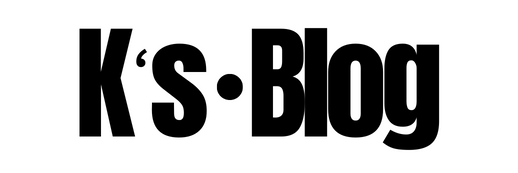Check Core Capacity for an Azure Subscription
The following guide assumes that the user has basic knowledge of using Windows. Although some familiarity with PowerShell scripting and the Azure Portal would be beneficial, it is absolutely not necessary, as the scripts are being provided in their entirety and screenshots are shown as of where and how to discover the necessary components in the Portal and Resource Explorer.
Obtain additional cores from Microsoft
- Login to Azure Portal https://portal.azure.com/
- Click “Help + Support” on the Azure Dashboard
- Click New Support Request
- In the Basic dialog, please choose the below
- Issue type = Quota
- Subscription = <the subscription for which you need to increase core>
- Quota Type = Cores per subscription
- Support plan = EA – Standard
- Click Next
- In the Problem dialog, please choose the below
- Severity = C – Minimal impact
- Deployment Model = Resource Manager
- Location = North Europe <Service Limits for Azure Resource Manager are region specific. Indicate the Azure region for this request>
- SKU Family = <SKU Family is a collection of similar performing SKUs. E.g. A-Series, F-Series, D-Series, etc. >
- Current quota (Cores) = <Displays current core limit for the subscription>
- New quota (Cores) = <Current quota> + <additional required value>
- Click Next.
- In the Contact Information dialog, please choose the below
- Preferred contact method = <Phone or Email >
- First Name = <auto populated from your profile>
- Last Name = <auto populated from your profile>
- Email = <update your email address>
- Who else should we email? = <one additional email address, can be superior or the team’s DL>
- Phone Number = <contact number>
- Country/region – <Country where you are>
- Language = <Language of communication>
- Tick the option “Save contact changes for future support requests”
- Click Create
- Once the support ticket is created, you will receive an email from Microsoft with the Support ticket number
- It takes minimum 8 business hours to receive a response from Microsoft Support Engineer
- The response from Microsoft Engineer will require additional details
- Instance size of the VM along with their number: For Example- 10 A1 Basic VMs, 5 Standard D2 VM or Dv2
- Standard Storage in TB (If you want to use any):
- Once these details are provided to Microsoft Engineer (via email), the core increase should complete in the next 24-48 hours, depending on the number of cores requested.
- The Microsoft Engineer will send an email confirmation once the request is completed successfully.
Check core capacity with within Azure.
Pre-requisites
The following prerequisites must be met, before performing the Core capacity check steps.
- Internet connection
- Valid Azure Subscription
- The person who will perform the below steps must have one of the following roles in the Azure subscription
- Owner
- Contributor
- Latest version of Microsoft .NET Framework (download link)
- Latest version of Microsoft Windows Management Framework (download link)
- Latest version of Microsoft PowerShell (download link including detailed installation guide)
- Latest version of Azure cmdlets (installation guide), although steps are provided below
- Some familiarity with PowerShell ISE, although not necessary (documentation)
- Some familiarity with the Azure Portal would be beneficial, although not necessary
- Some familiarity with PowerShell scripting would be beneficial, although not necessary
Steps to check Core Capacity for Azure Subscription
Quotas in ARM are regions based while in ASM (Azure Service Management) they are global. What this means is that in ASM, when someone said you had 50 cores, that meant 50 cores across all Azure regions. With ARM (Azure Resource Manager), you have to ask “cores in which region?”. In ARM, you can also have per family core limits.
- Launch PowerShell ISE
- Copy the below commands in the script pane
- Make the necessary changes to fit your requirements and save the file.
- Click F5 to run the commands. Upon successful completion, you should see the details listed as the result of command execution
# Pass Azure Credentials $azureAccountNameEA ="<Your Azure Username>" $azurePasswordEA = ConvertTo-SecureString "<Your Azure Password>" -AsPlainText –Force # Create the Login object to set credentials $psCredEA = New-Object System.Management.Automation.PSCredential($azureAccountNameEA, $azurePasswordEA) # Automatically login to Azure using above credentials Login-AzureRmAccount -Credential $psCredEA # Select the subscription where the virtual gateway onject will be created in Select-AzureRmSubscription -SubscriptionId "<subscription Id string as shown in portal>" #Run the Get-AzureRmVMUsage commande to get the current usage deails. Get-AzureRmVMUsage -Location <location> # e.g. northeurope